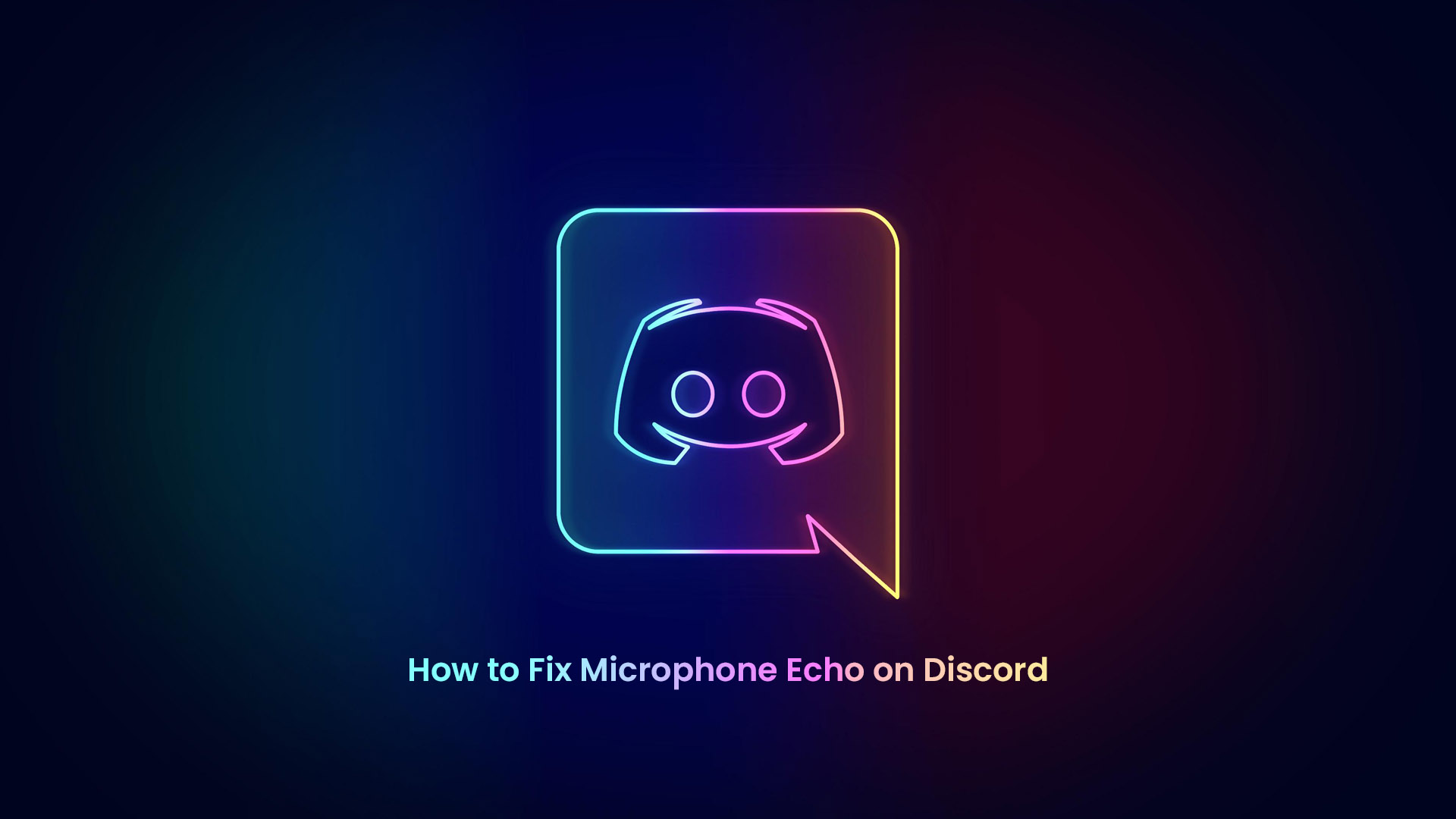This 2-minute read gives workable solutions to fix microphone echo on Discord. Scroll on!
Discord’s partnership with Krisp, a noise filtration software, has helped a lot enjoy noise-free voice chats. Enabling the noise suppression option removes the echo and background noise in your voice calls over Discord.
Fixing Microphone Echo on Discord Desktop
- Go to the Start menu and Launch Discord.

2. Now, join a voice chat by double-clicking on any voice channel.

3. On the bottom-left side of the window, you’ll see a peculiar vertical lines icon next to the End Call icon. Click it. If you hover your mouse over the icon, it says, ‘Noise Suppression Powered by Krisp.’

4. Hit the grey switch to enable Noise Suppression.

6. You can also hit the gear ‘Settings’ icon at the bottom-left corner, next to your username. Click Voice & Video and then choose the Noise Suppression option under the Advanced section.
SEE ALSO: The Best Cheap Gaming Headset under $50 in 2020
Alternative Way
If the issue persists, you can mess up a little with your Control Panel settings and eliminate the noisy echo. Follow these steps:
- From your Start menu, open Control Panel.
2. Go to the Sounds section.
3. Move to the Playback tab.

4. Ensure that the speaker device you are using for Discord is set both as the ‘default device’ and ‘default communications device.’
SEE ALSO: How to Find If Your GPU is Dying
Fix Microphone Echo on Discord Mobile
Now let’s fix the microphone echo on Discord mobile.
- Open the Discord app from the Home screen of your smartphone. Its icon shows a game controller surrounded by a blue background.

2. Join any voice channel by clicking on Join Voice. As you join a voice chat, a window comes up from the bottom of your screen.

3. Hit the vertical lines icon beside the gear icon at the top-right side of the window.

4. Tap the grey switch next to ‘Noise Suppression’ to enable it.

5. There is also an alternative way to do so. Open Settings, click on Voice, and then Voice Processing. Now you can Enable Noise Suppression from here.
Related to Discord:
- How to Turn Off Text to Speech in Discord
- How To Fix Discord Voice Chat Not Working
- How to Fix You Are Changing Your Avatar Too Fast on Discord
Hopefully, these Discord echo fixes will help you enjoy noise-free voice chats. If you have any queries, please comment in the comments section below.