If you need to install a file from the command line, tar can be a handy tool. Follow the steps of the process mentioned later to install tar on a Chromebook, but first, let’s find out What is Tar.gz?
What Is tar.gz?
A bunch of files wrapped up in a single archive wrap for the sake of easy storage. Tar is a computer program that compresses and archives files. Tar can create an archive from a single file, or from multiple files. The resulting archive is called a tarball. Tarballs are commonly used to distribute software over the internet. Tarballs are also used to store backups of files and directories.
The tar program uses the gzip compression algorithm to compress the files in the archive. The gzip algorithm is very efficient and can compress data by up to 70%. This makes tarballs very small, and easy to download over the internet.
What OS does Chromebook runs on?
It must be a Windows or the Linux OS, right?
Afraid not. Chromebook runs on an interestingly secure Chrome OS built upon the mighty Linux.
The well-designed and well-made new Chromebooks aren’t an ideal deal for everybody. The claims for a great battery life chugged into a remotely cyber-secure system can’t gloss over smears of an incapable system.
Not as capable as full-blown PCs, they certainly struggle a lot when it comes down to processor and graphics-intensive tasks. Still, they are the best solutions for students as they are surprisingly affordable, smart, light, and ready to work. Chromebook is Just great for pulling out of a bag and getting right to work!!!
Why keep a tar.gz file?
Apart from file size reductions reaching up to 70%, tar.gz files also let us track a single file rather than a gigantic folder casing a vast array of files.
Moreover, many software setups come in packages in tar.gz formats.

How To Install tar.gz On Chromebook
For making things much easier, we’ll be going through the installation of LibreOffice, a Linux app for Chromebook. This app comes in tar.gz format; so requires manual extraction and installation via the Linux Container.
Yes, LibreOffice is surely a .deb file as you might expect but one tied up in an archive. It’s just that the LibreOffice download isn’t a .deb file in the first place. Still, the download has ‘deb’ in the file name but not as an extension to specify the particular Linux distro it’s but for; Debian it is.
The same solution is well suitable for any other tar.gz file.
- To begin with, move the tar.gz file over to Linux Files under the files application
- Moving on, copy the tar file name using Ctrl + Enter. Note: The filename must include the tar.gz extension.
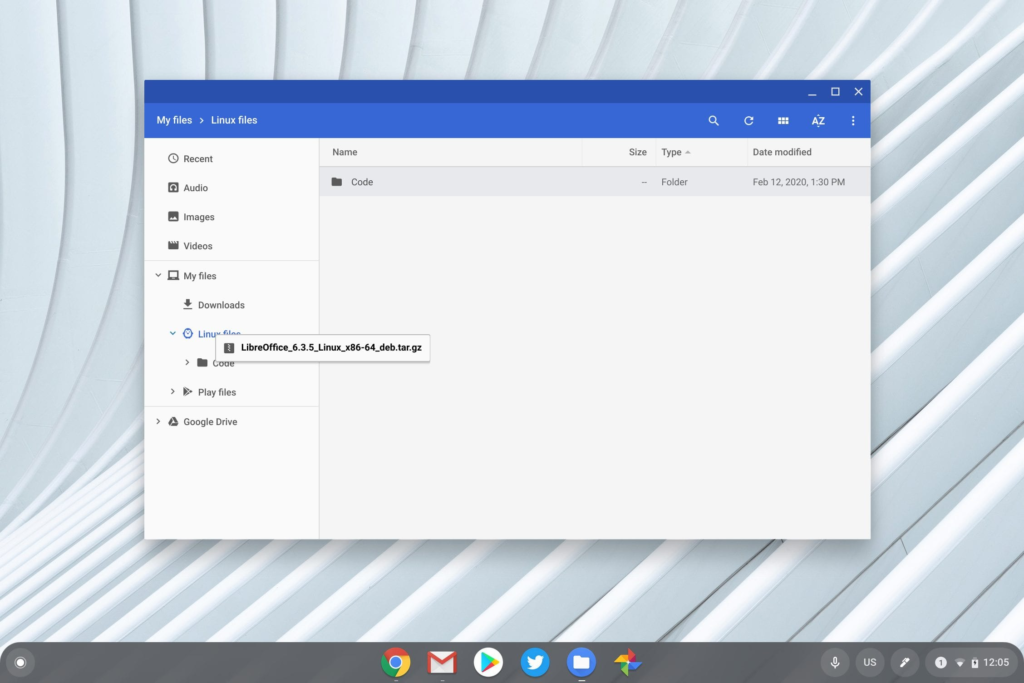
3. Kickoff a Linux terminal for running the below command. This will extract the file to a folder on your Chromebook
sudo tar -xf filename.tar.gz
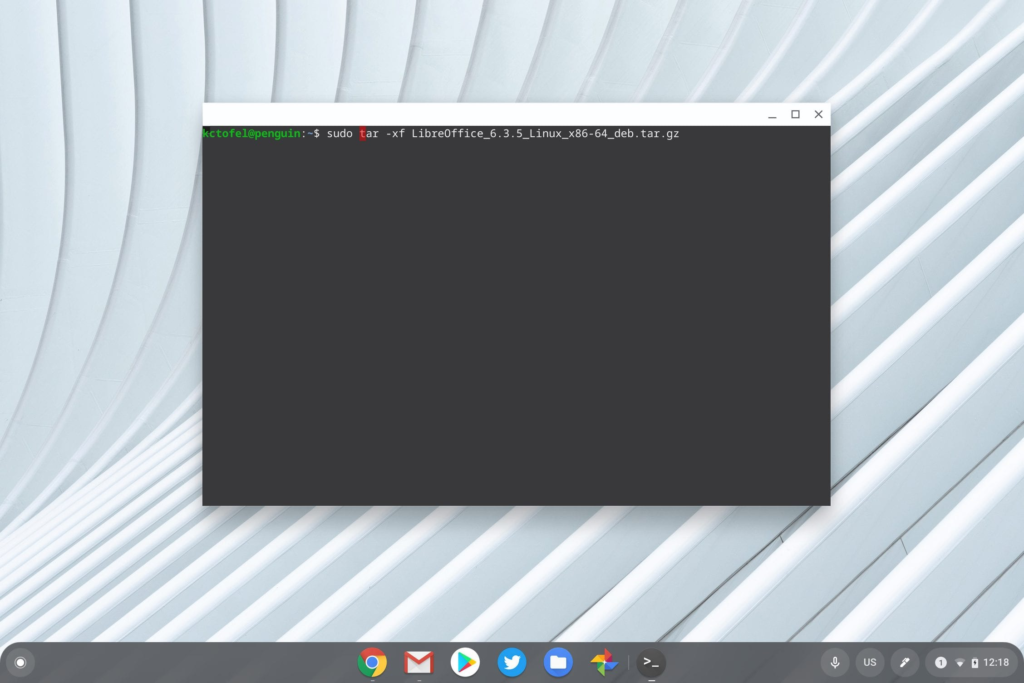
Note: Replace the filename with the one you just copied moments ago)
- It’s time you make your way to the Linux Files section in the Files application to copy the folder name. Note: the filename must not include an extension this time.
- Hit the Linux Terminal with another command, and make sure to replace the folder name with the folder name you just copied
cd folder name
- Once in the folder, explore the place for .deb files. For the LibreOffice, you’ll stumble upon those files in the “DEBS” folder.
Dash a command into the terminal to move to that particular folder.
cd DEBS
- Once inside the “DEBS” folder, set off the following command to commence the installation. It’s time to sit back and grab your mobile in case you get impatient with the creeping installation.
sudo dpkg -i *.deb
- Congrats!!! The installation has finally made its way to the finish line. Just access the application from App Drawer in the Linux Folder.
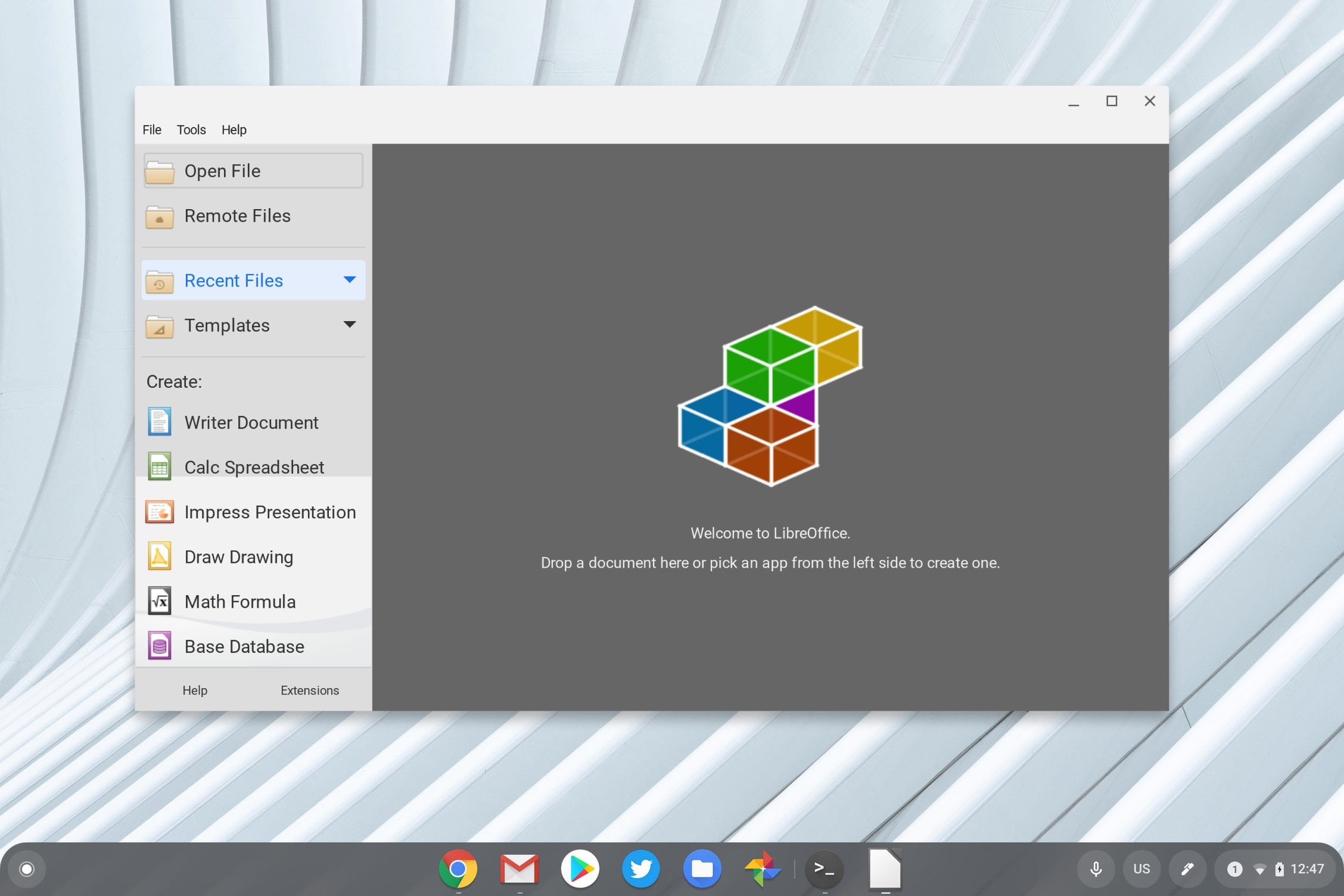
Bye folks, for now!!!
