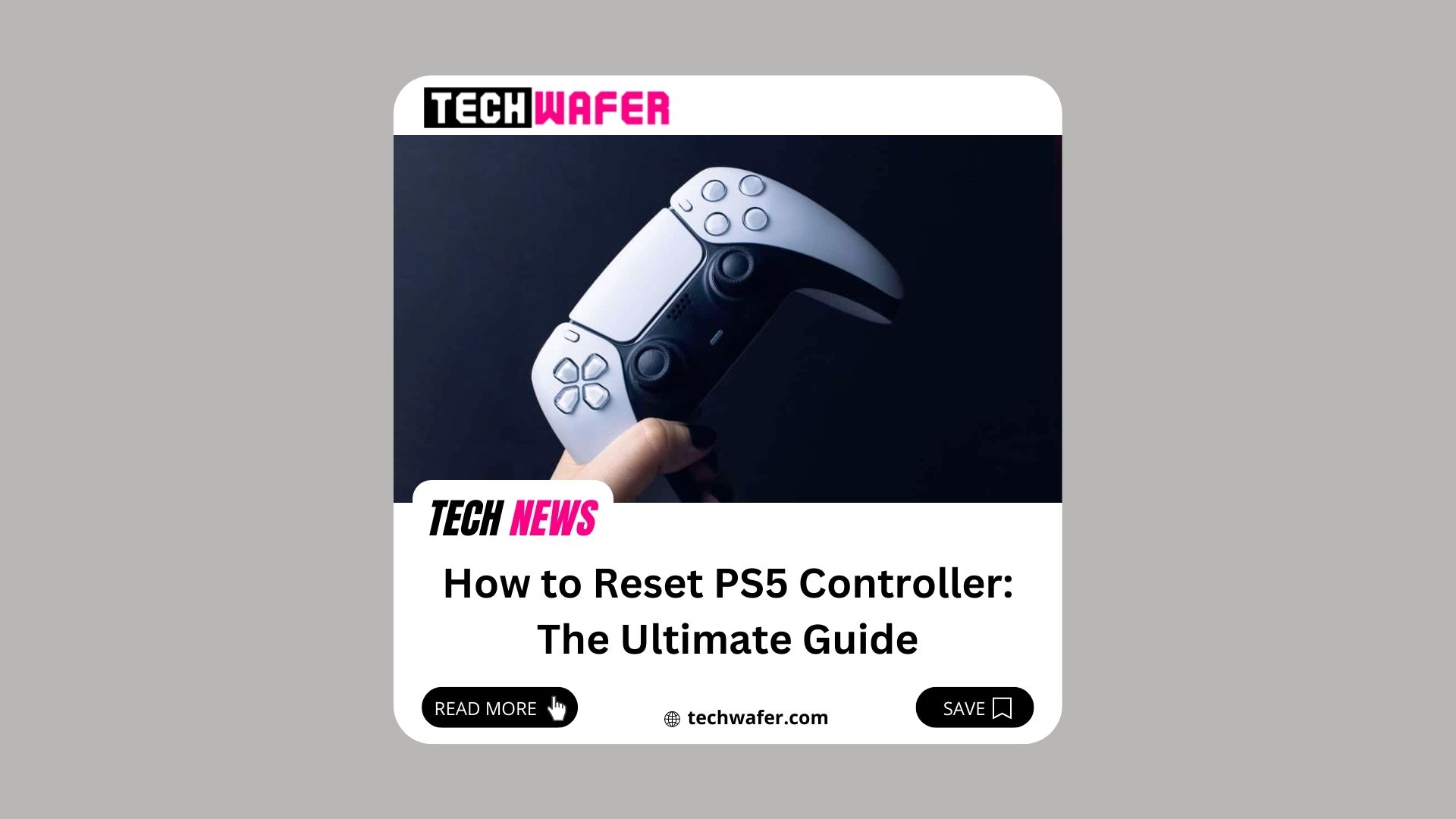If your PS5 controller doesn’t respond, lags, or doesn’t work right, you may need to reset it. In this article, we’ll show you how to reset your PS5 controller and get it back up and running in no time.
Resetting the PS5 Controller for the Following Reasons:
You might need to reset your PS5 controller for a few reasons. Maybe it’s been acting up lately, and you want to see if a reset will fix the issue. Or maybe you just bought a new PS5 and want to start fresh with a new controller. Either way, resetting your PS5 controller is easy and only takes a few minutes. If you’re experiencing issues with your PS5 controller, one of the first things you should try is resetting it. Here are a few reasons why you might need to reset your PS5 controller:
- If your PS5 controller isn’t responding properly, a reset may fix the issue.
- If your PS5 controller is lagging or stuttering, a reset can help clear up the problem.
- If you’re having trouble connecting your PS5 controller to your console, a reset may be necessary.
- If you’ve recently updated your PS5 console software and have issues with your controller, a reset can help resolve the issue.
Complete the Following Checklist:
Before resetting the PS5 controller, you should try the following troubleshooting steps, which may fix the problem.
- Pairing and unpairing the PS5 Controller.
- Look for the most recent PS5 software updates.
- Checking the cable connections properly.
- Try charging your PS5 controller for at least 30 minutes.
- Turning the console on and off.

Ways to Reset the PS5 Controller
If you’re having problems with your PS5 controller, one of the first things you should try is resetting it. Here’s a complete guide on how to do that.
1 – Soft Reset
2 – Hard Reset
SEE ALSO: Phanteks Eclipse P360A Liquid Cooling Review
Option 1: Soft Reset:
It is an easy-going process that can flawlessly perform by itself and does not require any external assistance, so you can use it to resolve simple issues like Bluetooth connectivity issues.
Steps for Resetting the PS5 Controller:
1. Before starting reset, disconnect the PS5 Controller, causing issues.
2. Afterward, press the PS Button on the other Controller to start the process.
3. You’ll then be on the PS5 Home Screen, so press the PS Button again to access the Control Center menu.
4. Go to the Control Center menu, select the Accessories option, and jump to the Controllers option in the accessories menu.
6. After that, in the Controller’s list, choose the faulty Controller.
7. Turn off your PS5 Controller by selecting the Turn Off option, and the LED light on the controller will stop flashing.
8. Pair the Controller by following the pairing instructions in the PS5 Controller handbook.
If you want to know more about this controller, click on PS5 Controller.
SEE ALSO: How to Factory Reset Nighthawk Router
Option 2: Hard Reset:
Steps to Hard Reset the PS5 Controller: It substitutes the soft reset method and restores the controller to its original factory settings. This is the easiest way, so simply follow these steps:
1. Firstly, turn off the PS5 controller and unplug it, or just Power Off the PS5 console.
2. You can perform the reset by using a SIM ejector tool and a paper clip.
3. Now, place the controller on a solid surface, turning it upside down, and You will see a tiny reset hole just beside the Sony logo. Insert the SIM Ejector Pin or the Paper clip in that hole.

4. After all to reset the Controller, press the button for roughly 5 seconds.
5. Your Controller is now back to its original factory settings, so pair it by following the pairing instructions given in the Controller’s handbook that came along in your console’s packaging.
SEE ALSO: iPhone 14 Freezing, Video Lag, or Stuttering Problem: Fix
Congratulations! You have to perform a hard reset on your PS5 Controller.