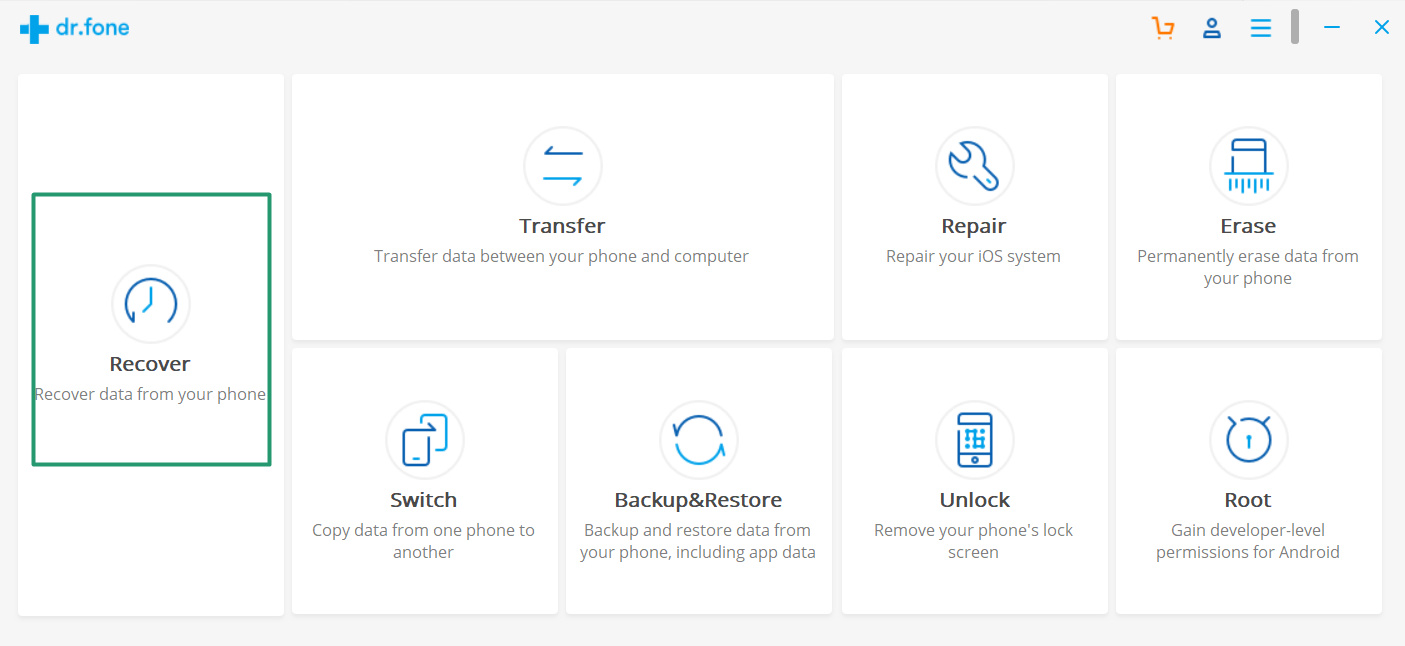Android is a great operating system for a smartphone, and there are a lot of peoples using it. But being an open source OS it may have some issues, but none of that happens occasionally. There are over 800 million WhatsApp users, and a majority is using Android-based smartphones.
Being a person, it happens to us that we delete some crucial messages from WhatsApp while deleting unnecessary one. Well in most cases your WhatsApp messages are being Backup in your GDrive for Android users and iCloud in case of iPhone users. If the recent messages are not back up by WhatsApp and for any reason, and you can not recover them Dr.Fone will help you. I’ve already reviewed Dr.Fone Data recovery if you want to check it.
How to recover WhatsApp data from Android device
In this post, I am going to show you How you can retrieve deleted WhatsApp messages from Android device. So without wasting time lets see how we can undelete WhatsApp messages in Android.
Step 1: Install dr.fone software on your computer and connect the Android device.
Download dr.fone from the link below and install it on your computer. Once the installation is finished, connect your Android device to a cable to your computer (make sure USB debugging is enabled). Then Select “Recover” from the main menu of dr.fone.
Step 2: Select “WhatsApp messages & attachments” and click next.
After Step 1 you options to recover file types will be shown in the next window. Select “WhatsApp messages & attachments” and click on next to recover deleted WhatsApp messages.
Step 3: Select the scan mode (if not rooted device)
For rooted devices, dr.fone will start scanning immediately. Otherwise, dr.fone will offer two options: Scan for deleted files and Scan for all files. Scanning for all data will be more time-consuming, but retrieve files more thoroughly. Select the option of your choice and press next to initiate the scanning process. Then wait until the scanning process is done.
Step 4: Preview and recover deleted WhatsApp messages from the Android device.
After the scan is complete, you can preview the found messages and attachments item by item. Select the desired messages and attachments and click “Recover” to save them all to your computer.
That’s all but with Dr.Fone you can recover almost all types of data including Files, Messages, Images, and Videos, etc. It is easy to use software when it comes to recovering WhatsApp deleted messages and files.