Are you looking to activate your new iPhone 14, iPhone 14 Pro, or iPhone 14 Pro Max on the Google Fi network? The process is quick and easy, and you can have your phone set up and ready to use in just a few simple steps. This guide will walk you through activating your iPhone 14 series on Google Fi. Whether switching to Google Fi from another carrier or setting up your first smartphone, this guide will help you get up and running in no time.
What is Google Fi, and How Does it Work?
Google Fi, a wireless service in the US that uses multiple carriers, just announced its newest product: reliable and flexible mobile coverage. Google Fi is the first to offer customers access to multiple networks under one plan. The company is a mobile virtual network operator (MVNO) that gives customers access to LTE and 5G speeds across different networks.
SEE ALSO: Best Discord Funny Text-to-Speech Songs and TTS Beatbox
The service works by routing calls and texts over Wi-Fi when available and then moving them to a public cellular network if needed. This ensures that customers have uninterrupted coverage no matter where they are located. Additionally, it allows customers to switch between devices without interrupting their existing plans or having to pay for additional services or equipment.
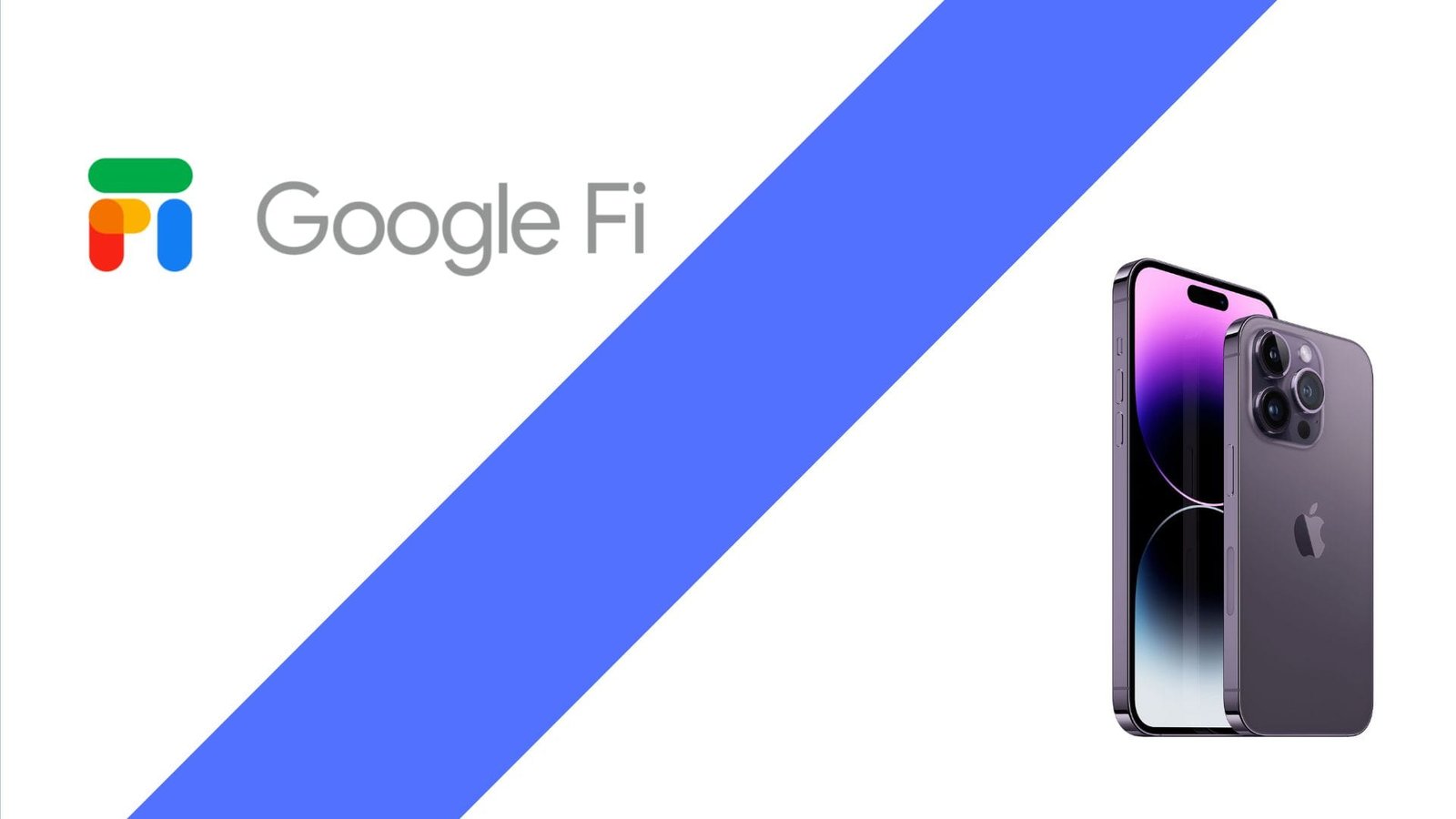
How to Activate iPhone 14, 14 Pro, and 14 Pro Max on Google Fi
Activating your new iPhone 14, iPhone 14 Pro, or iPhone 14 Pro Max on Google Fi is easy. To activate Google Fi on iPhone 14 series, follow these steps:
- Begin by deleting any existing carrier profiles on your iPhone 14 series. To do this, go to Settings > General > Profile, and select any listed carrier profiles to delete them.
- Next, sign in to your Google account on your iPhone 14 series phone.
- Download the Google Fi app from the App Store.
- Open the Google Fi app and follow the instructions to set up your account and activate your phone.
- During the setup process, you may be prompted to scan a QR code or enter a code provided by Google Fi. Follow the prompts to complete the process.
- Once the setup is complete, your iPhone 14 should be fully activated on the Google Fi network and ready for use.
Once you’ve completed the activation process, you’ll be able to make and receive calls, send and receive texts, and access the internet using the Google Fi network.
Google Fi compatible iPhones
Whether you’re looking to upgrade to a newer model or switch to Google Fi from another carrier, these are Google Fi-compatible iPhones:
| iPhone Model | Compatibility |
|---|---|
| iPhone SE (2020) | Compatible |
| iPhone XR | Compatible |
| iPhone 11 | Compatible |
| iPhone 11 Pro | Compatible |
| iPhone 11 Pro Max | Compatible |
| iPhone 12 | Compatible |
| iPhone 12 Mini | Compatible |
| iPhone 12 Pro | Compatible |
| iPhone 12 Pro Max | Compatible |
| iPhone 13 | Compatible |
| iPhone 13 Mini | Compatible |
| iPhone 13 Pro | Compatible |
| iPhone 13 Pro Max | Compatible |
| iPhone 14 | Compatible |
| iPhone 14 Pro | Compatible |
| iPhone 14 Pro Max | Compatible |
Google Fi subscription options available in the United States:
An overview of the Google Fi subscription options available in the United States, including their features, pricing, and coverage.
| Plan | Base Rate | Data | Unlimited Calls & Texts | International Coverage |
|---|---|---|---|---|
| Flexible | $20/month | Pay for what you use | Yes | Yes |
| Unlimited | $70/month | Unlimited | Yes | Yes |
| Data-only | $10/month | Pay for what you use | N/A | Yes |
What did Google Fi Support Say for iPhone 14 Series?
I just talked about support services. They said I needed to reset the app for the current cell phone. Sign into a brand new cell phone with the very same email address, download the Google Fi app, and it should set up ESIM on iPhone 14.
SEE ALSO: How to find your iPhone, iPad, or iPod’s ECID number
Google Fi works with the iPhone 14, and it also has a lot of other benefits for its customers. These include flexible plans that allow you to pay only for the data you use, automatic connection to the best available network, and international coverage in over 200 countries. If you’re considering switching to Google Fi, it’s worth considering due to these benefits and its reliable service.



