Tired of hunching over your phone to catch up on the latest TikTok trends? Well, why not enhance your viewing experience by streaming TikTok videos to your TV? You can enjoy high-quality video and immersive sound on a bigger screen without cables, expensive gadgets, or plugs in just a few simple steps. Whether you’re using an Android, iPad, or iPhone, this guide will show you how to connect TikTok to your TV using mirroring or cast-enabled smartphones and third-party apps.
Here you can create short videos ranging from 15 seconds to minutes based on singing, education, dancing, acting, technology, and many other categories. We’re also available on TikTik with the username @thetechwafer. Follow us for exclusive and entertaining content in technology.
How can I cast TikTok on TV using the AirBeamTV App?
iPhone, iPad, and Mac users can cast their device’s screen to their TV using AirBeamTV. The screen mirroring app casts the sound and screen of your device “live” to your television. Here are some steps:
- Download the AirBeamTV App.
- Connect to your smart TV.
- Screen mirroring
- Enjoy watching TikTok on your TV.
How to Cast TikTok from iPhone 14 Pro Max to TV
If you have an iPhone (iPhone 14 Pro Max in this case) and a Smart TV, you may wonder how to connect the two devices. Casting your iPhone to your smart TV is a great way to view photos and videos from your phone on a larger screen. Here’s how to do it:
- Make sure that your iPhone and Smart TV are connected to the same Wi-Fi network.
- On your iPhone, open TikTok.
- Look for the Screen Mirroring (it looks like two small rectangles). Tap it.
- Select your Smart TV from the list of devices that appears.
- The app will begin casting to your TV. You should see the app’s content appear on your television screen.
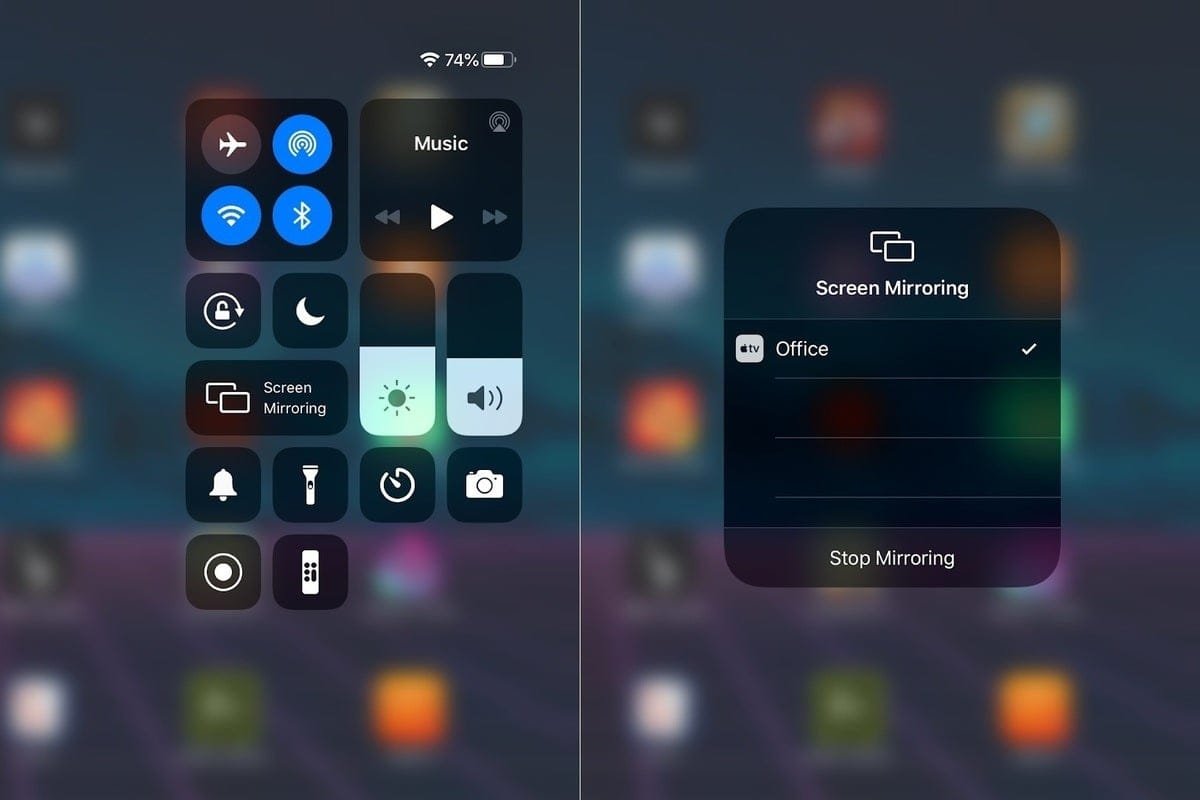
How to Cast TikTok from Huawei to TV
Huawei’s flagship smartphone has an option known as Easy Projection. You can enable it and cast your screen to TV. Here are the steps to proceed
Step-1: First, make sure that both your Huawei phone and your TV are on and connected to the same Wi-Fi network.
Step-2: Turn on Easy Project by Searching in Setting
Step-3: Cast your Screen to TV from the List (Available TVs in Cast)
Step-4: Open TikTok on your Phone and Start Using or Scrolling Through Videos
That’s it, and you’ll enjoy videos on a bigger screen using your Huawei smartphone.
How to Cast TikTok on TV using Samsung S22 Ultra
The Samsung S22 Ultra allows you to cast your screen onto a smart TV easily. Here’s how:
- Make sure your Samsung S22 Ultra and smart TV are connected to the same Wi-Fi network.
- On your Samsung S22 Ultra, open the Navigation panel and click on “Smart View” section.
- Tap select your smart TV from the list of available devices.
- Now tap on Start Now to cast TikTok from Samsung S22 Ultra on TV.
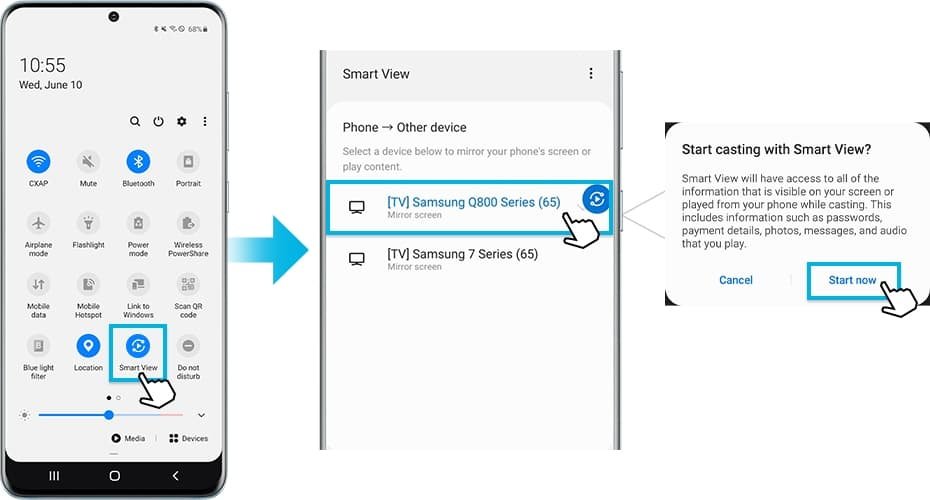
Bringing TikTok videos to your TV is a fantastic way to enhance your viewing experience and share content with friends and family. Using the tips and tricks in this guide, you can easily connect your TikTok app to your TV and watch your favorite videos on a bigger screen. It’s time to sit back, relax, and enjoy the endless stream of TikTok videos that are sure to provide hours of entertainment. Happy casting!



