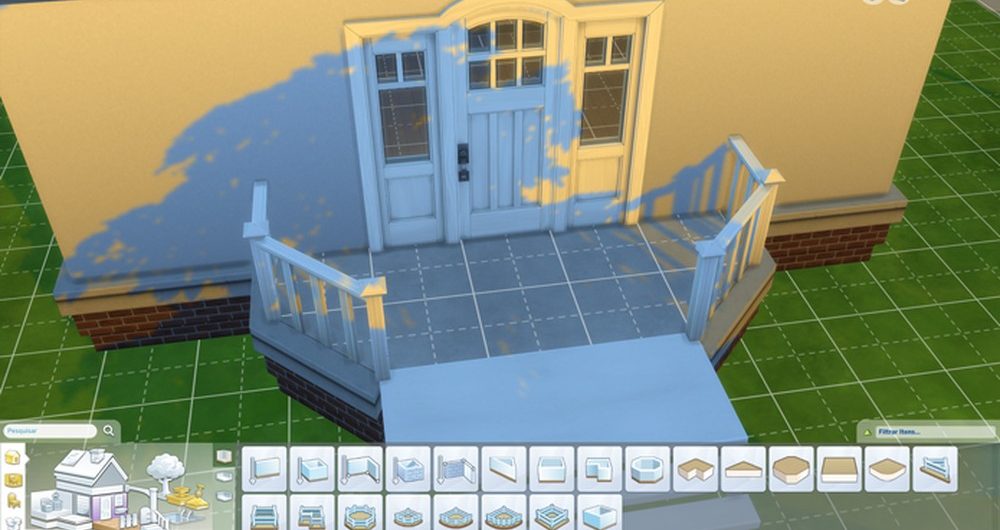Adding a foundation to your home in Sims 4 can add value and security. A foundation can be added at any time during the construction of your home. You will need to purchase the foundation from the Build Mode catalog and place it on the ground in the location you want it. The foundation must be placed on a square or rectangular lot, and it cannot be placed on a slope. Once the foundation is in place, you can build your home on top of it.
Planning to add a custom foundation to your lot in SIMS 4 but do not know precisely how to do that? Read on to get to know the quick trick that answers: how to add a foundation in Sims 4?
Sims 4 is a lifestyle simulation game that allows you to unravel your imaginations. It is the fourth major installment in the Sims series. You can create a Sim in this game, customize their appearances and personalities, and move them into a home. Sims can then do things like go to work, socialize with other Sims, or take care of their home.
How to Add Foundations in SIMS 4 Game
One of the new features in Sims 4 is that emotions play a role in how Sims behave. This means that you’ll need to pay attention to your Sim’s emotions in order to get the most out of them. For example, if your Sim feels angry, they might be more likely to start fights with other Sims. If your Sim is feeling happy, they might be more likely to sing and dance around their home.
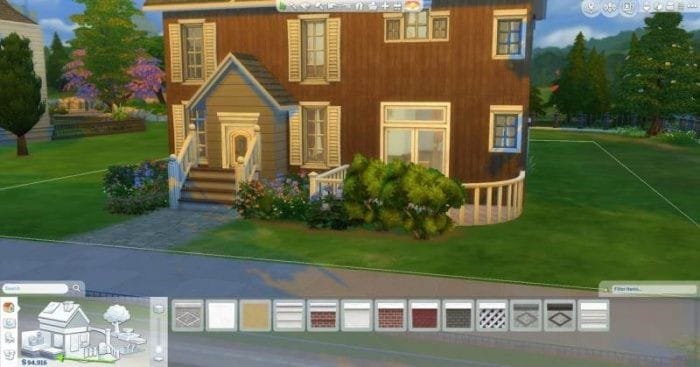
You can choose how they look, how they dress up, and their lifestyle as well. You can build homes for all the Sims and decorate them as you like. The game lets you experience a wide range of adventures and fun.
However, today’s article is concerned with how to add sims 4 foundations in the Build mode of the game that lets you design and build your dream house. There are lots of options to furnish and decorate it, like you can add a swimming pool, a beautiful garden, a small balcony, or a garage for your cars.
Let’s move towards the main point of adding a foundation in the game. The Sims 4 foundation tool lets gamers lay foundations and build custom homes and rooms. The tool is not just limited to building homes and rooms; you can also adorn your home by adding a terrace or balcony.
So, you tried to use the foundation tool but didn’t find the games’ build menu, right? Well, it’s a hidden option, and you won’t find it there. Here, I will guide you on how to build a foundation in Sims 4 for your PC, PS4, and Xbox One.
Steps for How to add a Foundation
- Select the wall tool and use it to create a room.
- With the help of the Select tool (H), click on all walls one by one. The entire room will get selected.
- Use the up arrow to lift the foundation and choose the height for the foundation.
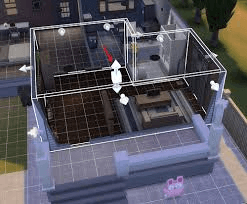
- Click on the Foundations menu and choose the wallpaper you like.
- Choose the paint color and click on the foundation to paint it.
- You will need a ladder as the foundation is higher than the floor.
- Use the wall tool to build a balcony or terrace. Various Construction tools are available for you to explore your creativity.
- Remove a few fences from the terrace with the help of the sledgehammer tool (K).
- Don’t forget to save some space for the ladder.
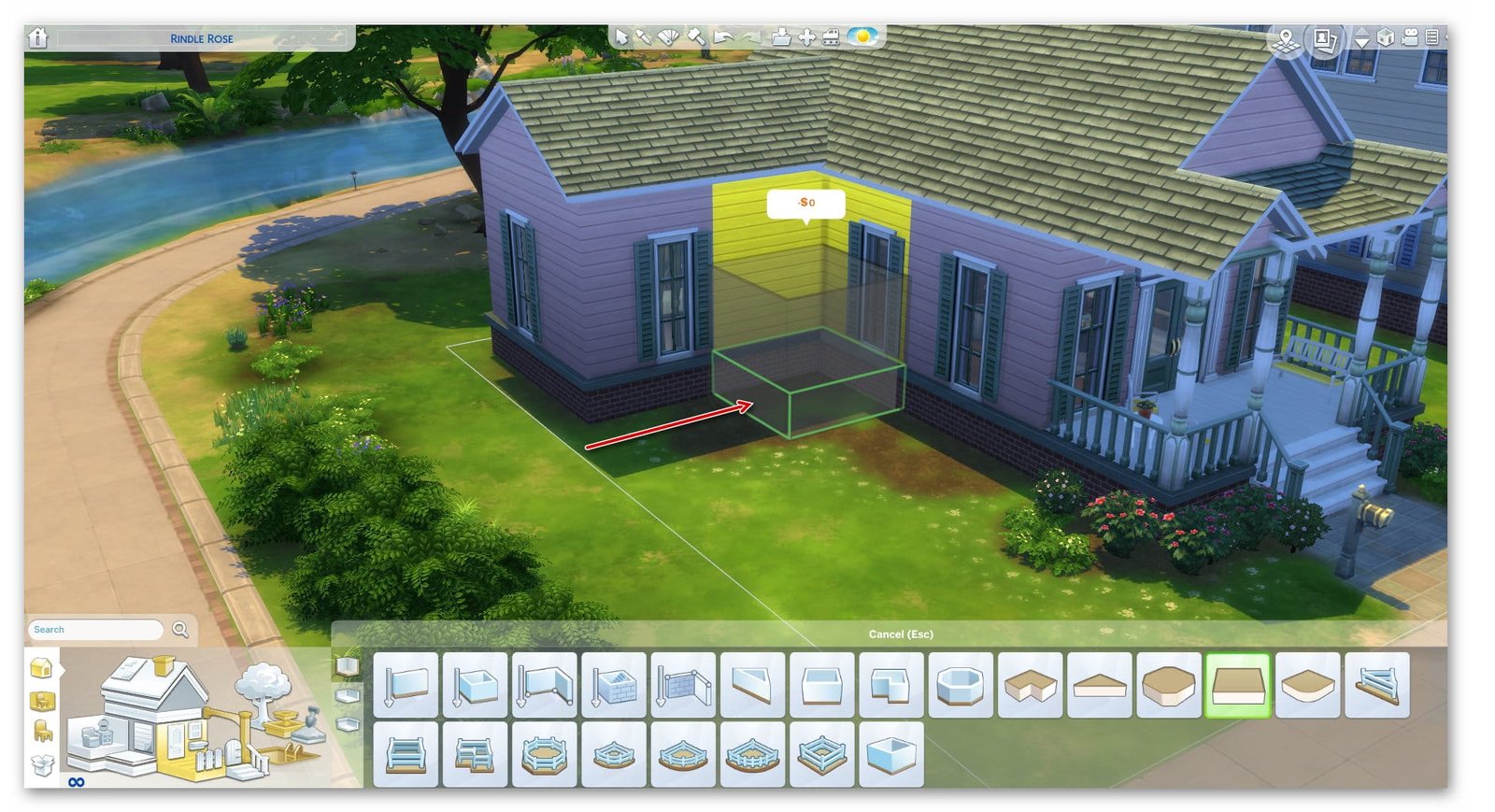
In a nutshell, once you build a room, go to the box icon present at the center of the room. The icon consists of two arrows pointing upwards and downwards. The former one is used to raise the foundation, while the latter lowers the room’s foundation.
Any other room that touches this will then share the same foundation height. So, if you want two rooms with different foundation heights, make sure they don’t touch each other. Now you can easily add a foundation in Sims 4 whenever and wherever you need.
Sim 4 foundations are all the important parts of your sims game that you need to set up before playing. Now, with this guide on setting up sims 4 foundations, you learned how you could do it.