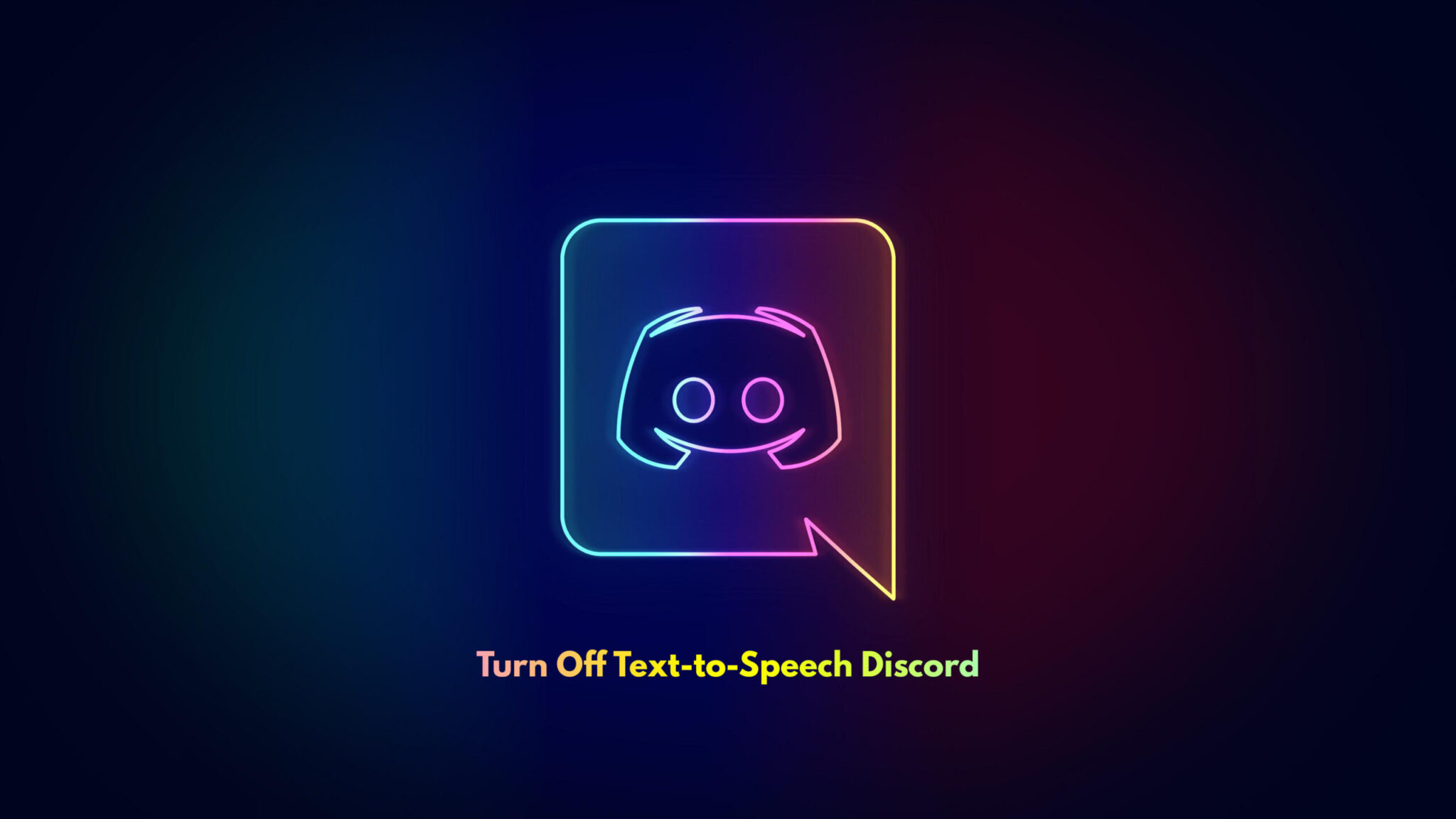Tired of the Discord Text-To-Speech feature? Luckily, Discord allows you to disable TTS for your own account or an entire server. Let’s check how to turn off text-to-speech Discord.
The text-to-speech feature happens to be an interesting way for receiving your message in chats. Discord TTS is a modern technology that works by converting text into speech. Hence, you can listen to the messages in audio format.
By using the TTS, members of a server can send a message which is read aloud to other members of the server in a channel. However, it is used seldom as most people practice the texting features and voice communication only.
SEE ALSO: The Best Mac Shortcuts For Every Student
It is a strong communication tool that is compatible with OS, macOS, Windows, and Linux desktop users worldwide. Discord’s text-to-speech feature is not available to iPhone, iPad, or Android users. And it is enabled using a simple slash command as you are typing your message.
How to Disable Text-to-Speech Playback in Discord
Any messages sent using the /TTS command will play no longer if you turn off the text-to-speech setting in Discord.
- Click on the “User Settings” gear icon next to your username in the bottom-left corner of the Discord app.

2. Find ”Text & Images” under App settings on the left and tap on it.
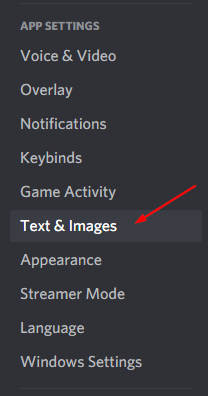
3. Scroll down and click the slider next to “Allow playback/usage of /TTS command” in order to disable TTS; this turns off text-to-speech in Discord.
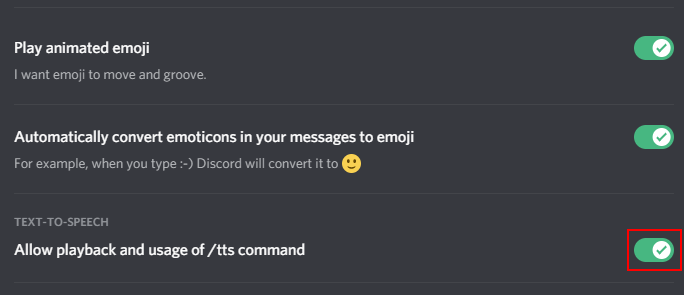
Refresh Discord by closing and then re-opening it from the menu. The TTS will not work for you anymore. You will be able to read the text messages, but you won’t have access to hear them. You can no longer use the /TTS command unless you re-enable the /TTS command from user settings.
SEE ALSO: 5 Method to Fix Discord Screen Share No Audio
How to Disable TTS for Everyone in a Discord Server
Looking for a way to disable discord TTS for an entire server? Here’s the answer!
To disable TTS for everyone on the server, you have to be a server administrator or owner. Here’s how you can turn it off:
- At the upper left corner of the Discord app, click the name of the server and hit the “Server Settings”.
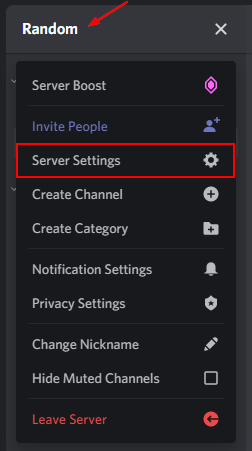
2. Tap on “Roles” under the name of your server on the left.
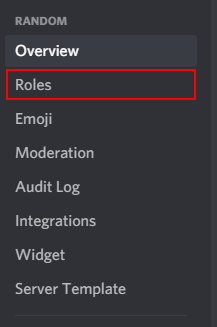
3. Ensure that @everyone role is selected and then scroll down till you find the “Text Permissions”.
4. Under this, hit the slider to the right of “Send TTS Messages” to disable TTS for everyone in the Discord Server.
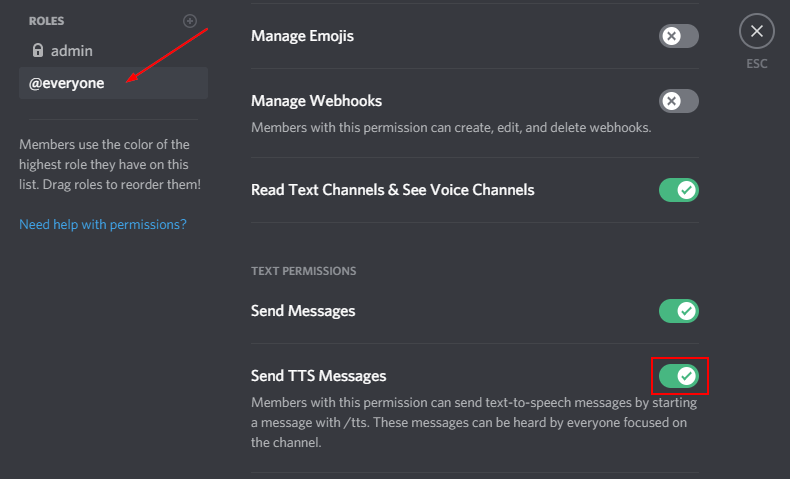
That’s all you need to know about turning off text-to-speech in Discord. Please share your thoughts and queries you have in the comments section below.