Gaming is a kind of therapy for and stress reliever for gamers, and As everyone knows, Xbox has been created by Microsoft for games. If you don’t know how to change the Xbox controller to player 1 and stuck with the Xbox controller, it goes to the player 2 problems in Windows 10 to fix the issue.
Table of Contents
Let’s find out: What is Xbox and Its Controller
Xbox is a video gaming brand designed and owned by Microsoft. It depicts a series of video game consoles developed by Microsoft, with three consoles released in the sixth, seventh, and eighth generations.
The Xbox controller is the primary game controller for Microsoft’s Xbox home video game console, and that was launched at the Game Developers Conference in the year 2000. The first-generation Xbox controller (The Duke) was the first controller bundled with Xbox systems. A smaller and reconfiguration modification named “Controller S” was bundled with the console in Japan. X box controller is the successor of the Xbox 360 controller.
You might also be a PC Builder and our guide on Best Bottleneck Calculator 2021 Has been found useful for a lot of PC makers.

How do you turn on the Xbox controller on a PC?
Using a wired Xbox One controller on a personal computer is very easy. Plug your controller’s USB cable and put it into a USB port on your PC. Windows should install the compulsory drivers; the Xbox control button in the center will brighten, and the show is starting!
What to do if the Xbox controller is stuck on player 2 on Windows 10?
Sol-1: Restart and Connect Controller (Best Method)
Step-1: Restart your PC having the controller connected.
Step-2: After a successful system reboot, immediately search for a connection with the controller, so the four lights start blinking.
Step-3: After Windows starts, It should connect the controller to the player one.
Congrats, You need to make sure the controller is the first thing to connect to the computer. Otherwise, the wireless receiver will take over. This solution is the most helpful for users so far.
Sol-2: Delete specific controller driver
- First of all, Open Control Panel.
- Under the Hardware and Sound section, click on View Devices and Printers to check those settings.
- You’ll see Xbox 360 controller for Windows, and Xbox 360 Wireless controller – make sure to delete the first one.
- Now, Disconnect the controller labeled as Player two.
- It’s time to Connect your controller back to see if it worked.
If it worked, congratulations, but if your Xbox controlled is still stuck with player 2 read further.
Sol-3: Run the troubleshooter
- To proceed first, Open Control Panel.
- Go to the Hardware and Sound section, and then click on View Devices and Printers.
- Now Right-click on Xbox 360 controller for Windows and choose the Troubleshoot option.
- All you’ve to do is Wait for the process to complete see if it made any changes. The device’s error message may have stopped responding could pop up, changing your controller to player one afterward.
How do I make my controller player one? Video Guide:
Tip: How do I connect my Xbox controller to Windows 10?
Connect your Xbox One Wireless Controller to your PC using Bluetooth. Make sure you have updated your personal computer’s Windows to Windows 10.
- Turn on your Xbox Wireless Controller by pressing the Xbox button.
- Press the controller Connect button for three seconds and let go.
The Xbox controller will be connected to windows 10.
How to change Xbox 360 controller to Player 1 Windows 10?
After reading a lot of comments of yours I’ve searched and tried many methods and this one turned out to be most useful.
Step-1: Restart your computer with whome the controller connected.
Step-2: After rebooting, immediately search for a connection with the controller, so the four lights start blinking.
Step-3: Once Windows starts, It should connect the controller to the player one.
I have added all the possible ways to connect the Xbox controller to how the Xbox controller can be changed into player1 by using the windows10 interface; let me know if you’ve any queries in the comments section below!
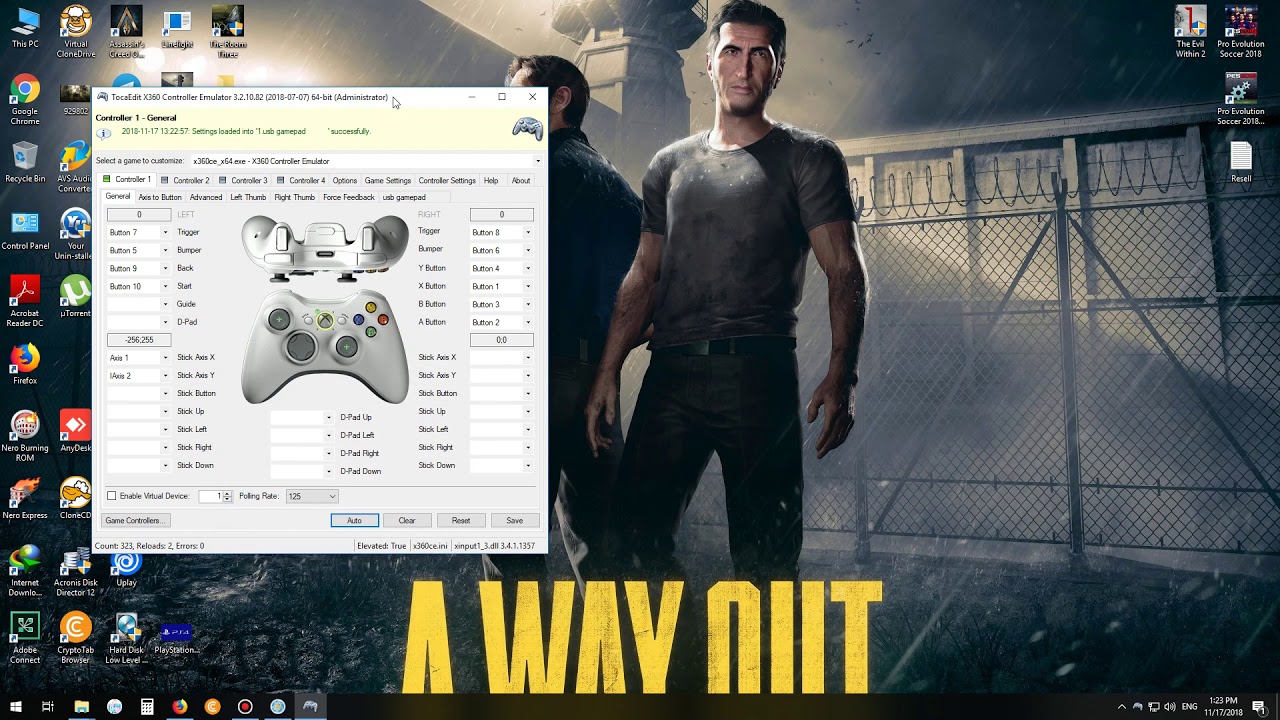
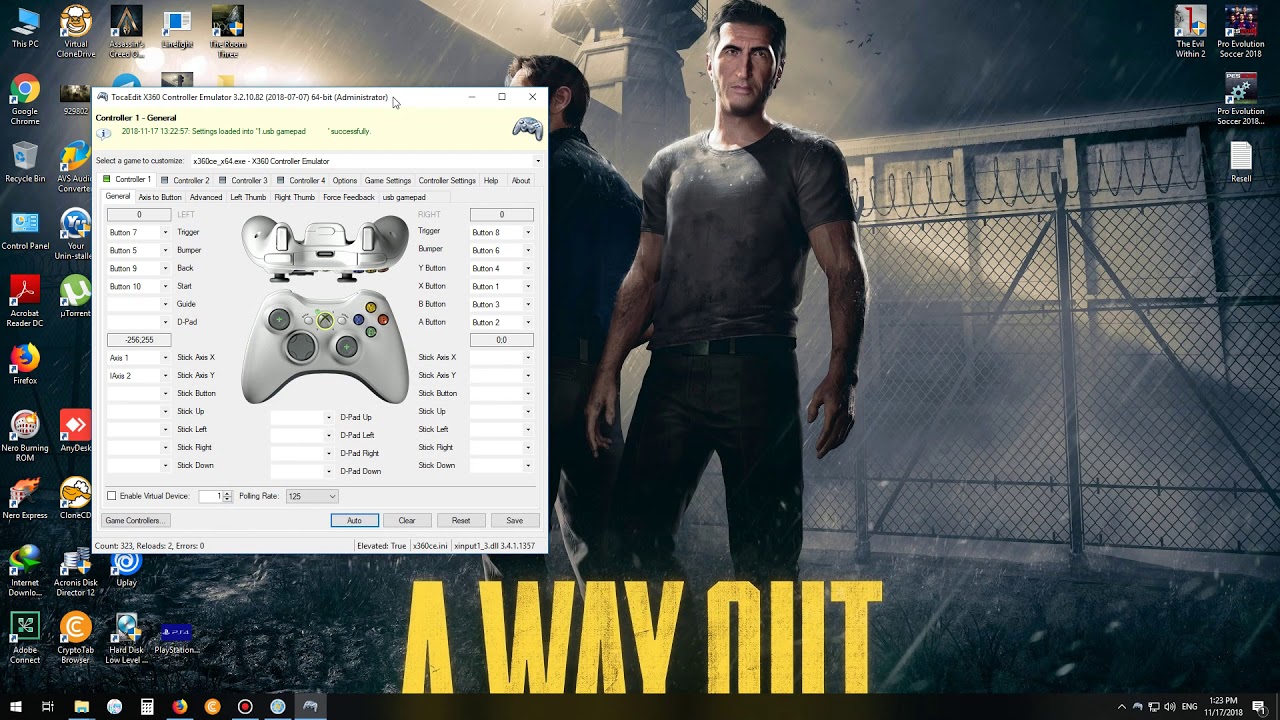
16 comments
This guide literally doesn’t work for windows 10, nowhere in the settings can you swap the the controller from player 1-4
Let me test it again, I will update it
The article has been updated Jay!
Yeah… This doesn’t work
Your article shows “How to change Xbox 360 controller to Player 1 Windows 10?” It is the only relevant info for me on this article as im trying to change from player 2 to player 1. However, you dont specify where to go you just say, “Just click on the “Advanced” option.” But where do i find this advanced option? In my windows settings? On steam maybe? Controller devices somewhere? Im at a total loss.
i’ve updated information thanks for poinitng out
Where is the Advanced option ? Of which menu? Which app?
I feel the same, I have more questions than answers. I feel like this article is just made up.
Would it be really so hard from Microsoft to implement a settings menu for the controller, so you could switch player status…?! I have even seen social, record and perfomance buttons, no one uses them because other softwares do those better, but the only useful function, that could give a bit of sense to this whole pc xbox live crap, is missing!
None of this works, and I cannot find an “advanced” option anywhere. Where is this magical option that supposedly fixes this should-be-easy-to-fix issue? There also seems to be no way of finding out what device is supposedly assigned to player 1, I don’t even have anything else connected.
Jake can you please try the restarting method I’ve mentioned?
Let me know if It worked for you or not; Thanks
Doesn’t work. Windows is jacked up after the last 2 updates so maybe thats why
Restarting my PC every time Windows forces my controller into a different “player slot” at random is super inconvenient. Why can’t it just work?
1. unplug controller
2. open device manager
3. select view in device manager
4. select “show hidden devices”
5. Find XBox controller device
6. Uninstall XBox controller device
7. Restart Windows
8. Plug in controller
9. Ready Player One!
Why is there no solution? Restarting the computer is not solving the issue. It goes back to player 1 but why is this happening? So I should restart my computer every time? I would want to know why this is happening(there is a reason for everything to happen in a pc, if you cant find out then you haven’t dug deep enough or just don’t have the skills to understand). No offence to anyone with this comment I’m just annoyed by not knowing what’s happening… ;:)
Why is this article still up – it’s wrong.