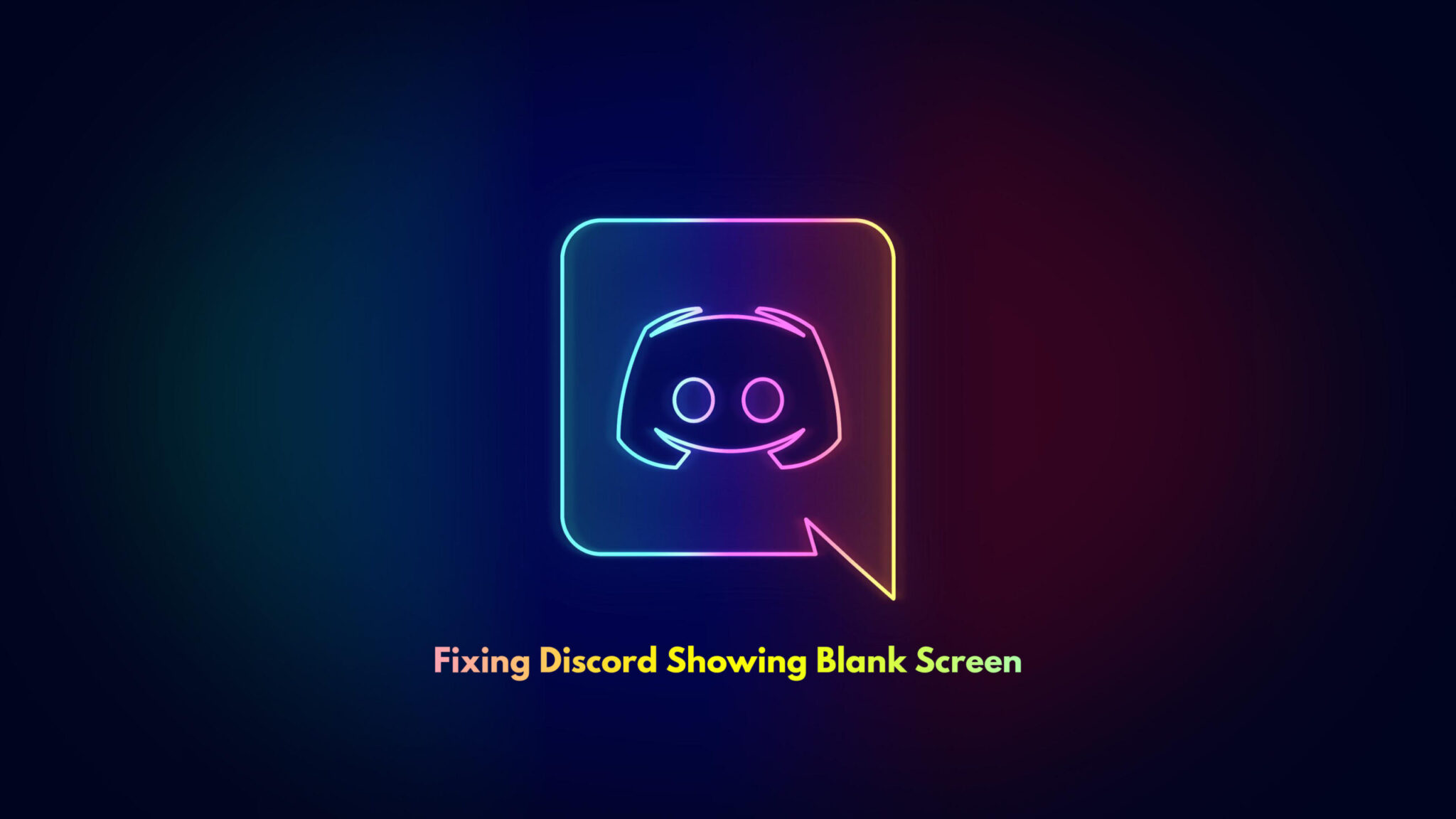Let’s explore some quick tips for fixing Discord showing blank screen glitch. So, you launch Discord, and it refuses to start up, or a black screen engulfs everything visible? The issue is not that big and is often resolved by rebooting the App or clearing the cache.
However, if simple restarting and updating don’t work for you, you can try some alternative solutions. The glitch is on the developer’s side, and Discord is on to it, but unfortunately, the bug isn’t permanently removed yet.
Discord Showing Blank Screen – All Fixes
Anyhow, we have jotted down all the workable solutions for the blank screen issue on Discord for Windows and Mac. Try the initial and simple ones first and if they don’t work for you, try all others.
Fix 1: Run in compatibility mode
- Right click on Discord App to open its Properties.
2. Move to the Compatibility tab.
3. Check the box next to “Run this program in compatibility mode for:”
4. Now choose the Windows version that is lower than the one you are using.
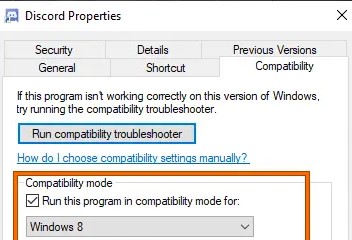
5. Hit Apply and then OK.
6. Restart your PC to check if the blank screen issue has been resolved or not.
SEE ALSO: How To Fix Discord Voice Chat Not Working
Fix 2: Clear Discord Cache
- Press Windows + R keys together to open Run App.
2. Type %localappdata% and click OK.
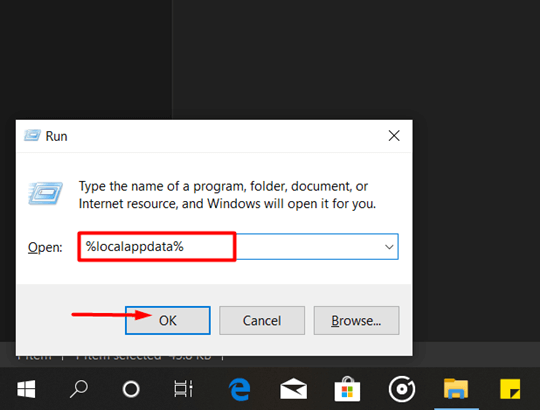
3. Now find Discord folder and delete it.
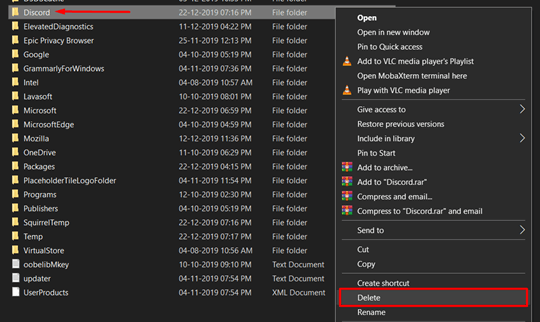
4. Relaunch Discord App and check if the blank screen persists.
SEE ALSO: How to Turn Off Text to Speech in Discord
Fix 3: Disable Cache
- Open Discord home screen.
2. Open developer options by hitting Ctrl + Shift + I together from your keyboard.
3. Move to Network tab.
4. Check the Disable Cache option.
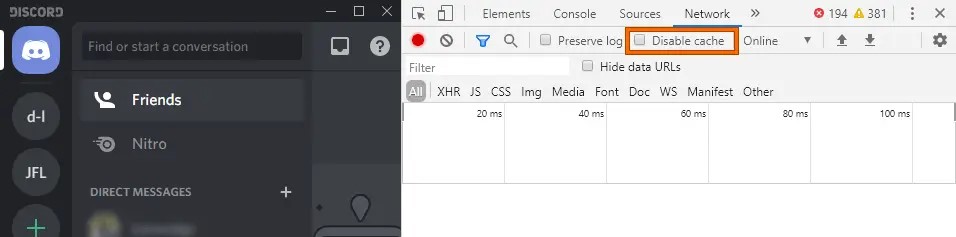
5. Restart Discord and see if the problem solves.
SEE ALSO: How to Cancel Discord Nitro Subscription? [Mac/Windows]
Fix 4: Stop Discord’s Running tasks
When you exit an App, you assume it has been turned off, but sometimes some tasks of the App keep running in the background. You can close such tasks from the Task Manager.
- Open Start menu and search for Task Manager.
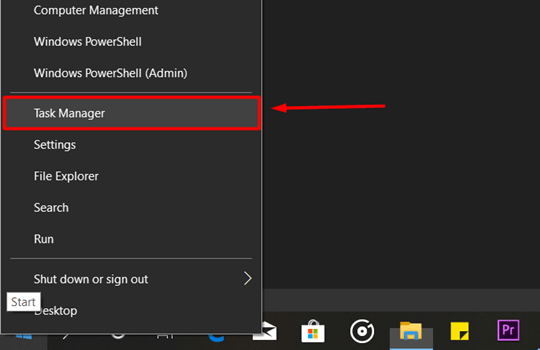
2. Move to the Processes tab. Under the heading Apps, you may see one or more Discord processes running.
3. Select each one and hit the End Task bottom at the bottom right corner.
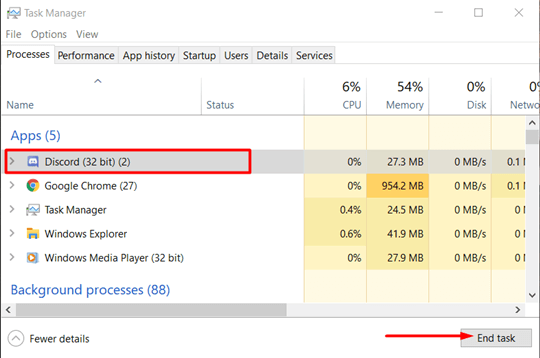
4. Restart Discord, it should work properly now. If it doesn’t do so, try restarting your PC.
SEE ALSO: What is Discord Spoiler Tag and How to Use it
Fix 5: Update or Reinstall Discord App
Download and install the latest version of Discord App. Updated versions come with lots of improvements and removes bugs present in the older versions. You can also update Discord App by following these steps:
- Press Windows key + I simultaneously from your keyboard to open Run App.
2. Type %localappdata% in the search box.
3. Now find Discord folder and open it.
4. Double-click the Update.exe file to update your Discord App.
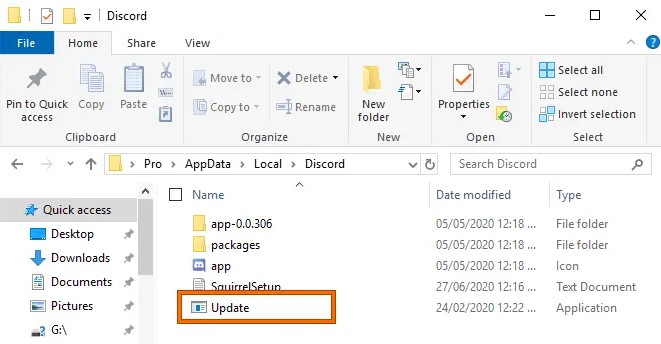
SEE ALSO: Best Discord Funny TTS Songs
Fix 6: Turn off VPNs and Proxies
A VPN or proxy may interfere with the proper functioning of many application and Discord is no different. So, try turning them off.
- In the Start menu, look for Control panel.
2. Go to Network and Internet.
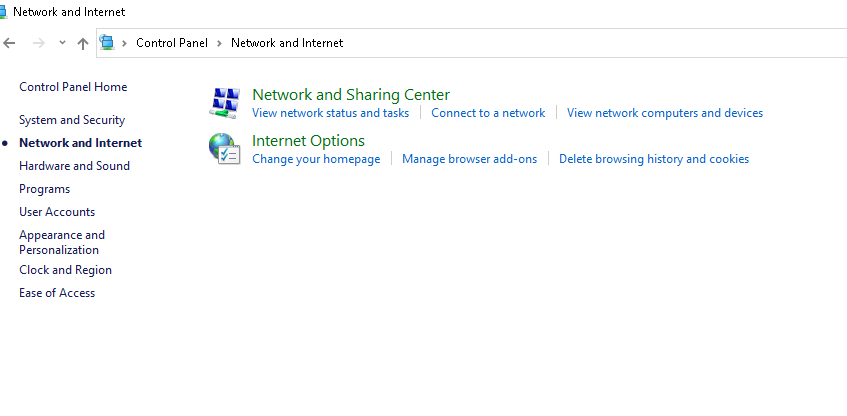
3. Under Internet options, click on Connections.
4. Look for LAN Settings and open them.
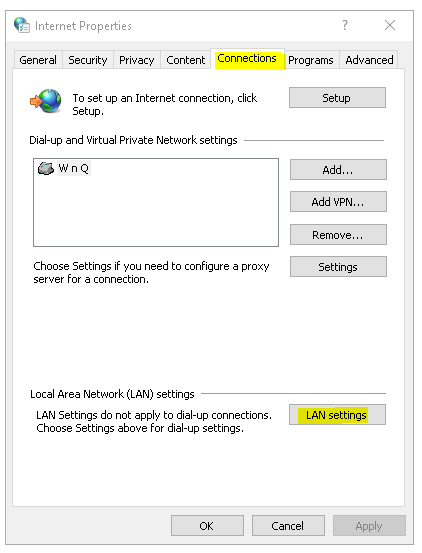
5. In Proxy Server settings, uncheck the box next to “Use a proxy server for your LAN”.
6. Click on OK button.
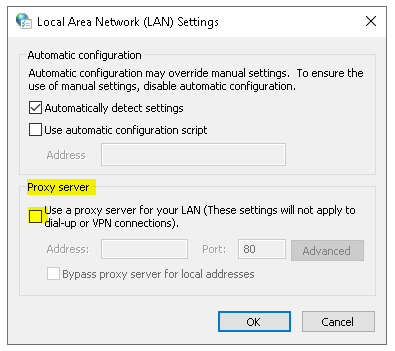
7. Relaunch Discord and check if it works fine or not.
Fix 6: Set Date/Time to Automatic
- Hit Win + I together to open Settings.
2. Open Time and Languages.
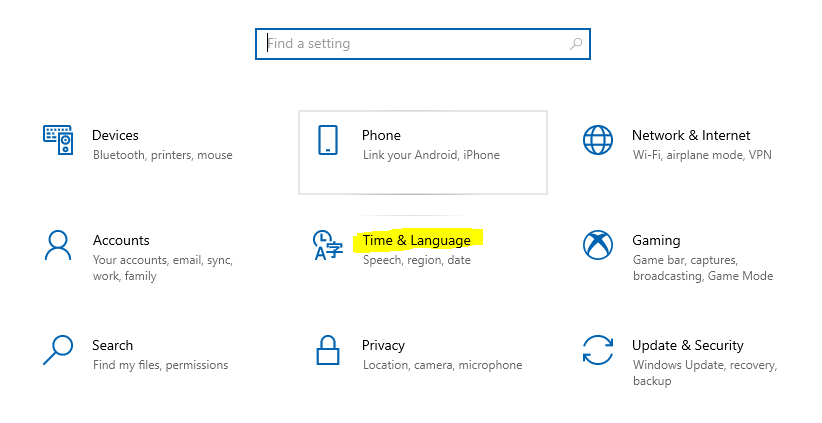
3. Move to Date & Time option in the left-panel.
4. Enable the toggle button under “Set Time Automatically” on the right side of the window.
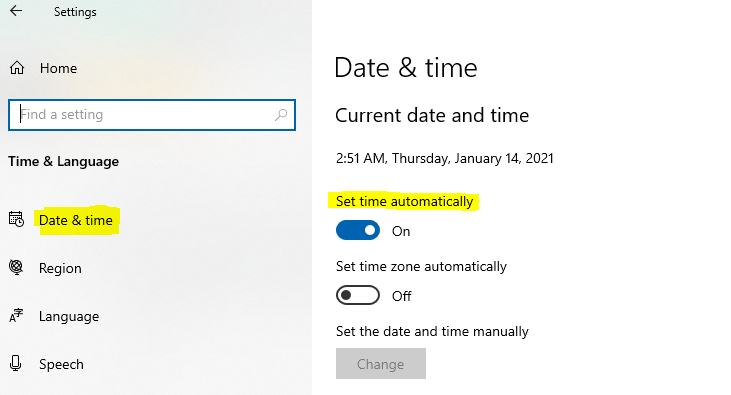
Fix 7: Use Discord Web Version
- Go to Discord’s official website.
2. Click Login option in the top right corner.
3. Enter your credentials, hit Login, and you are good to go.
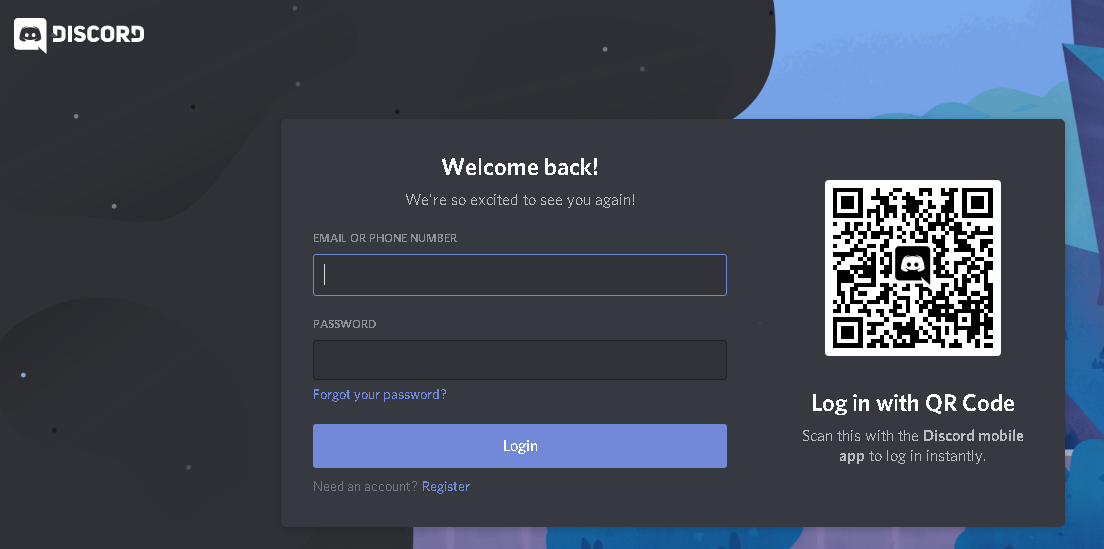
4. Once you get logged in from the browser version, you won’t encounter the blank screen issue.
Fix 8: Reset DNS
Discord runs on internet so sometimes internet may be the reason of errors and issues. Try clearing up your DNS cache and fix Discord showing blank screen problem.
- Open Run App from Start menu.
2. Type “ipconfig /flushdns” in the field and hit Run.
3. It clears your DNS cache and helps you get rid of Discord not opening.
4. Restart Discord.
Auto Fix
If you want to immediately fix Discord showing blank screen problem, without putting much effort, use the Restoro Repair Tool that automatically diagnoses, enlists, and rectifies all registry errors in your PC.
Last Words
Still if your Discord is just a grey screen and none of these 8 solutions worked for you may try to disable Ad-blocker from your browser, terminate useless background applications from Task Manager, update your Graphics Driver or clean your PC.
Whenever Discord opens to blank screen and you feel too lazy to try lots of fixes, just use some Auto fix software and let it do its job; meanwhile you may doze off or get geared up for your big game you were planning to stream.